3D modelling files
The Unilin decorative range is now available in swatches and tileable textures for 3D modelling. They are ready-to-use for: Revit, Corona renderer, V-Ray rendering (3DS Max, Revit, Sketchup, Blender). As well BIM and DWG files are available to a selection of our products.
Check out below how to use our files. Inquiries on our solutions? Please get in touch with us.